[DRAFT]
Virtual Desktops for statistics running Linux is available for SAS and Python.
X2Go Setup
Start by opening X2Go, and selecting Session > New session.
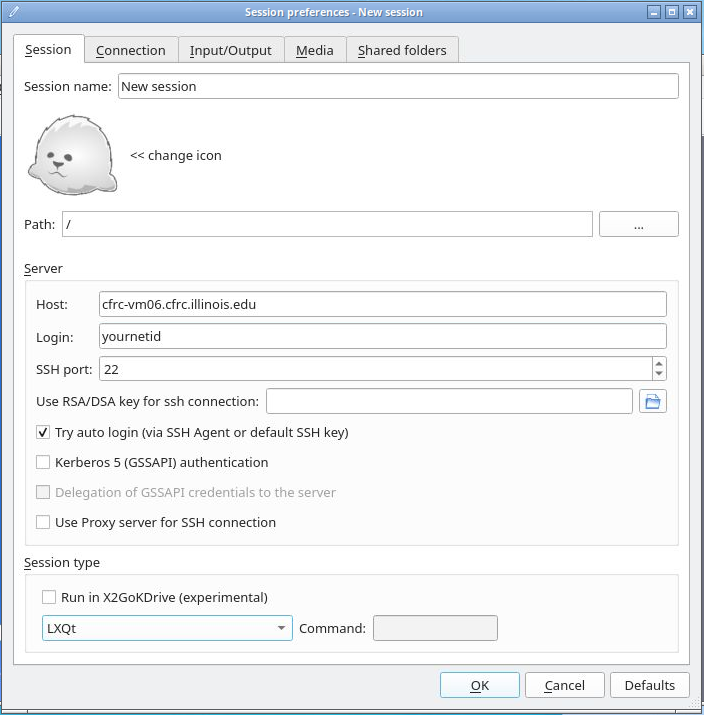
This will open a new window to configure your new session. On the Session tab, make sure to add:
- Session name: Choose a specific name…
- Host: cfrc-vm06.cfrc.illinois.edu (OR cfrc-vm07.cfrc.illinois.edu)
Pick only one, but you may want to set up a new session for each host.
- Login: This should be your NetID
- “Try auto login (via SSH Agent or default SSH key): Checked
- Session type:
- LXQt
- XFCE
- Custom Desktop (Enter “openbox-kde-session”) in the “Command” field.
On the Connection tab: Set the speed accordingly. If you are on campus, set this to “LAN”. If you are off campus, “ADSL” or “WAN” may be better optiions.
Input/Output tab:
- Set display DPI:
This can be left unchecked, but if you choose to set it, this setting may affect your SAS font size. A setting such as “96” or “124” may be good choices if you desire this effect.
- Xinerama extension: Checked
Media tab:
- Sound:
- Enable sound support: unchecked
Shared folders:
- Folders: Here, you will want to add any local folders that you wish to access on the virtual machine. One option is to add your entire home directory. After selecting and adding any folder(s) you wish, make sure “Automount” is checked for each. These directories will be mounted in your /home//media directory on the virtual machine.
- Use SSH port fowarding: checked
Finish the configuration by clicking “OK”.
SAS
includes.sas
You have a hidden folder in your home directory named “.sas”. When SAS is loaded, “~/.sas/includes.sas” will be loaded in the background. In this includes.sas file, you can execute SAS code that you may want to be accessible when you run other programs. This may be useful for thinks like setting global variables.
In particular, this may help you access mounted folders on your local desktop from SAS without having to specify a long path in each SAS program.
An example includes.sas:
%let user = &SYSUSERID;
%let path = /home/&user/media/disk/_home_&user/path/to/SAS/programs/;
.sasv9.cfg
Please make use of a custom SAS configuration file, such as ~/.sasv9.cfg to specify a work directory. SAS by default will use /tmp to save your SAS work directory, but this causes problems on a shared system. It is better to set this to a location in your home directory. Make sure that SAS is exited properly when you are finished, and periodically inspect your SAS work directory to make sure it isn’t growing too large. See the official SAS documentation for more information on acceptable SAS user configuration files.
An emample ~.sasv9.cfg/:
-WORK /SASWORK/
Git clients
Git clients are installed on the virtual machines, but it is preferable to mount any git repositories and access git locally. This prevents you from having to forward SSH keys to the virtual machines.